 Creating
a texture bed
Creating
a texture bed Creating
a texture bed
Creating
a texture bedMode |
Tool |
Tool set |
Texture Bed
|
Site Modifiers
|
Site Planning |
The texture bed site modifier can convert a 2D polygon into an area of the drawing that can be textured. For example, texture a lawn with grass, a terrace with bricks, or a sand trap with sand for a photorealistic rendered appearance. To draw a texture bed, either use the Site Modifiers tool, or draw a polyline and then select the Create Objects from Shapes command (see Criando objetos a partir de formas).
To create a texture bed:
1. Click the tool and mode.
2.Draw the texture bed.
The parameters can be edited from the Object Info palette.
 Click
to show/hide the parameters.
Click
to show/hide the parameters.
See Texturas e Fundos for more information on textures.
3.To reflect the texture bed modification, select the site model and click Update from the Object Info palette.
4.Render the model with a Renderworks render mode to see the texture bed.
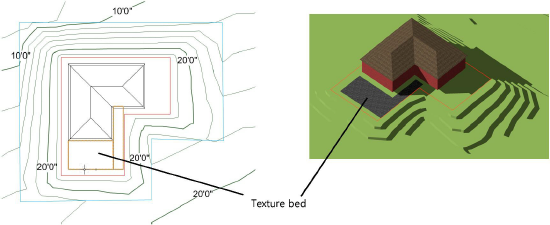
Images can be mapped to the surface of the site model; for example, use an aerial image of the site. Unlike the texture bed, which is a site modifier, mapping of an image texture occurs from the Render tab of the Object Info palette, and is adjusted with the Attribute Mapping tool.
To map images on the site model:
1. Create an image texture as described in Usando uma imagem em um shader de textura.
2.Select the site model. From the Object Info palette, select the image texture from the Texture list on the Render tab.
3.Switch to a 3D view from the Views > Standard Views menu, and render the site model to view the mapped image.
4.Click the Attribute Mapping tool from the Visualization tool set to position, move, resize, and rotate the image texture. Mapping adjustments are constrained to the 2D texture space plane; the image cannot be skewed or tilted.

~~~~~~~~~~~~~~~~~~~~~~~~~