 Importing IFC files
Importing IFC files Importing IFC files
Importing IFC filesCommand |
Path |
Import IFC |
File > Import |
An IFC project, including one that contains multiple buildings or large information sets, can be imported into a Vectorworks file. The units of the imported file are determined by the Vectorworks file. The presentation layers or CAD layers from an imported IFC file are assigned to corresponding Vectorworks classes. Each IFC building story is automatically assigned to its own design layer.
Stories and elements in the IFC file can be filtered during the import, to remove irrelevant objects. Filtering an import can significantly lower the file size, making both the import process and subsequent collaboration more efficient.
Create a reference to the original IFC file, if the original file may change, and you want to keep the imported pages up to date. See IFC references for more information about referencing.
To import an IFC file:
1. Select the command.
Alternatively, click the file to import and drag it into an open Vectorworks file.
2.Select the .ifc, .ifczip, or .ifcxml file to open, and click Open.
The Select IFC Stories and Elements dialog box opens.
3.Use the top section of the dialog box to select stories and elements to import. All stories and elements are imported by default, but individual stories or IFC elements can be omitted from the import. Choose whether to filter the view by Stories or Elements.
When Stories is selected, a check mark to the left of a story indicates that it is to be imported. To omit one or more whole stories and any associated elements from the import, select the story and click to remove the check mark.
Alternatively, to omit only specific elements on specific stories from the import, click the disclosure arrow to the left of a story name to display the list of IFC elements associated with that story. Select the element(s) to be omitted and click to remove the check mark. The deselected elements are omitted only from that story.
On stories with a combination of selected and deselected elements for import, a dash replaces the check mark.
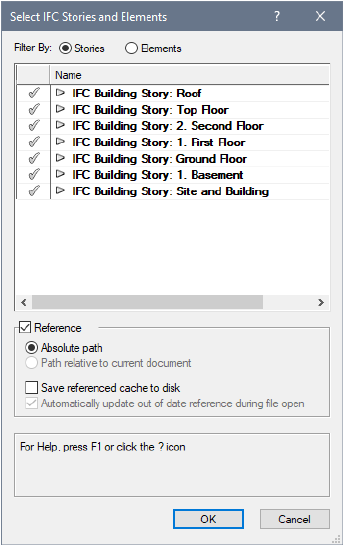
When Elements is selected, the number of elements displays in parentheses to the right of each object type. A check mark to the left of an item indicates that all the elements of that type will be imported. Select the element(s) to be omitted from the import, and click to remove the check mark. The deselected elements are not imported on any story.
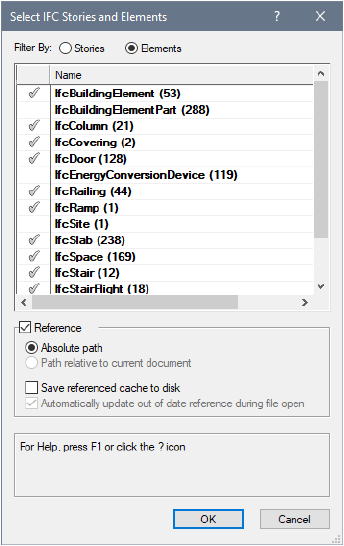
If you deselect some items from the elements list, and return to the stories list, stories that contain deselected elements display a dash rather than a check mark, indicating that some elements are not to be imported.
4.At the bottom of the dialog box, referencing options are available.
 Click
to show/hide the parameters.
Click
to show/hide the parameters.
You can choose to reference an IFC file, instead of importing the objects directly. This allows you to easily update the imported objects when the original file changes. It also prevents the creation of additional classes, layers, and resources.
Create the reference during the import process, or create a new reference from the Organization dialog box. By default, the IFC file is imported as an IFC - Referenced object, which is actually a design layer viewport on one layer. Optionally, you can choose the Layer import setting in the Organization dialog box to import each story as a referenced design layer instead.
See Workgroups and referencing for more information about creating and using references.
If the reference was imported as a design layer viewport, you can edit the viewport as follows (also see Modificando viewports):
● From the Object Info palette, edit the classes and layers shown in the viewport.
● Right-click on the viewport and select the Edit Crop command to edit the viewport crop.
|
Click here for a video tip about this topic (internet access required). |
~~~~~~~~~~~~~~~~~~~~~~~~~